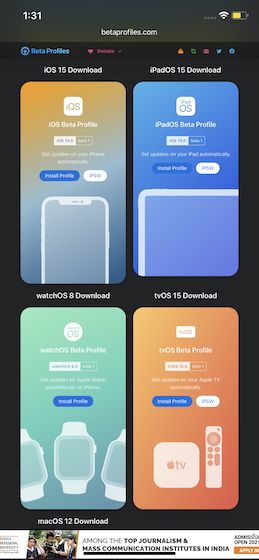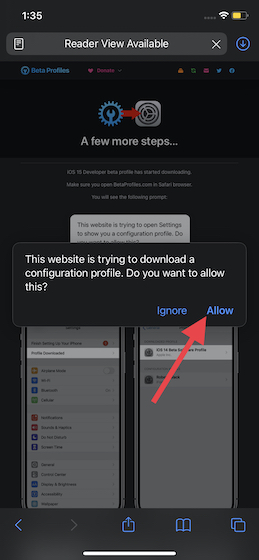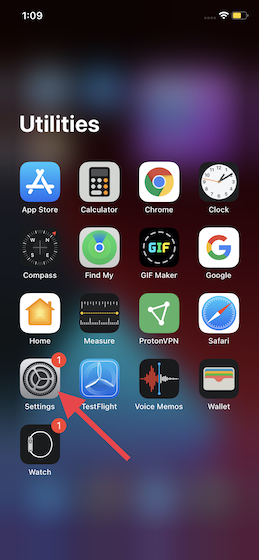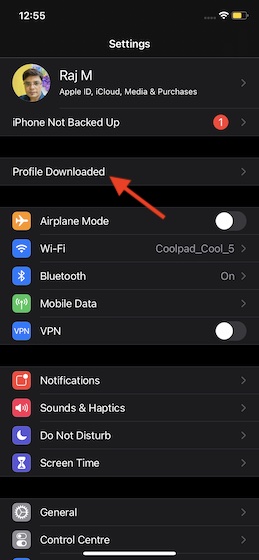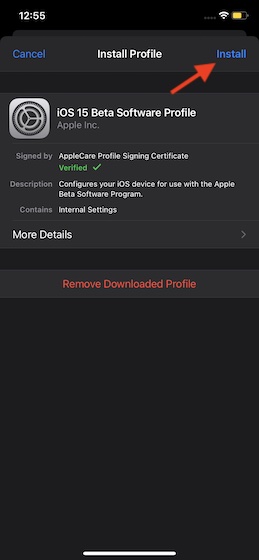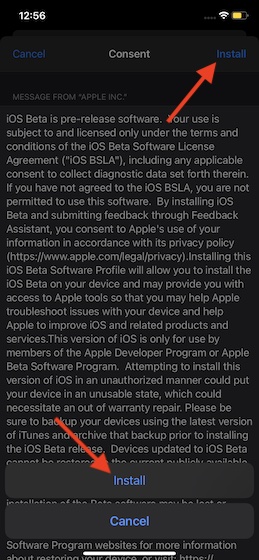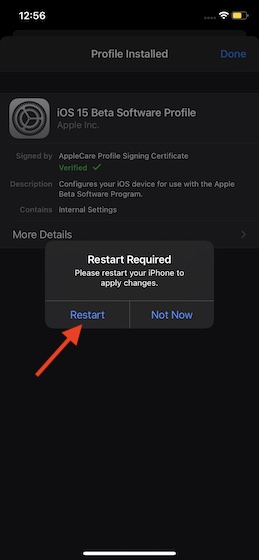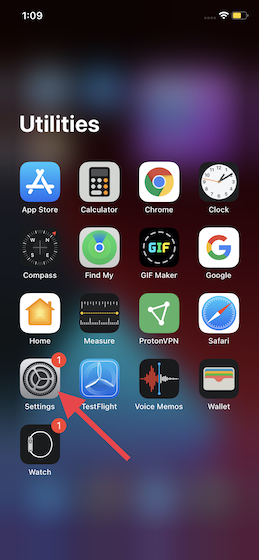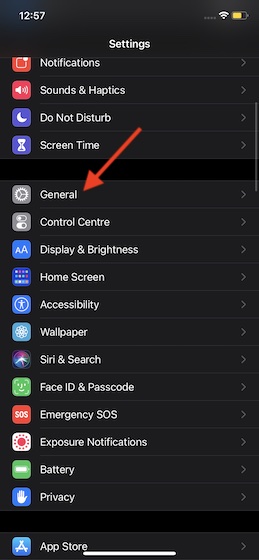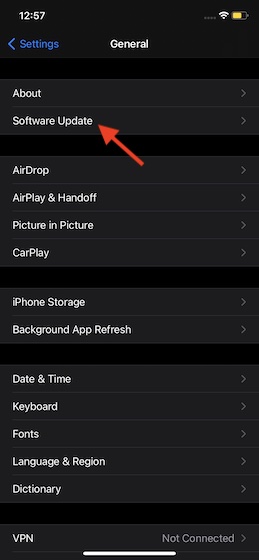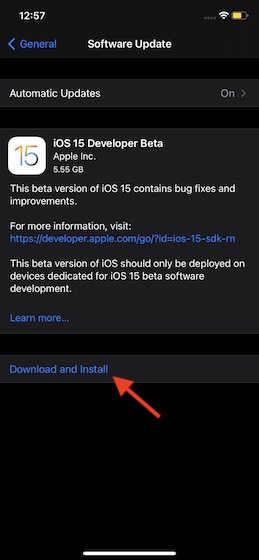Download iOS 15/ iPadOS 15 Beta without Developer Account
So how does this workaround work? Well, you will need to first download the iOS 15 beta software profile from a reliable source. But, bear in mind that installing a beta software profile from a third party is generally not safe. Therefore, you should go ahead with the process at your own risk. There is a website that allows users to get the latest iOS beta software. Several users have downloaded the iOS beta from this site in the past without facing issues. So, you can count on it. To deal with random issues in a better way, you should download the beta profile on a secondary device. This way, even if you run into some problems, your primary device won’t be affected. To give an additional layer of security, make sure to back up your entire data using iCloud or iTunes. With that out of the way, let’s dive right in.
Download iOS 15/ iPadOS 15 Software Beta Profile
Launch the Safari browser on your iPhone or iPad and then head over to this site. Now, find the iOS 15/ iPadOS 15 beta profile and tap on the “Install profile” button.
Next, a pop-up will appear on the screen saying, “This website is trying to download a configuration profile. Do you want to allow this?” Then, tap on “Allow“.
Next up, you will get a confirmation that the profile has been downloaded. Tap on the “Close” button in the pop-up.
Install iOS 15/ iPadOS 15 Beta Software Profile
After you have successfully downloaded the iOS 15 beta software profile on your device, that too without a developer account, you can now install it with ease.
Now, tap on “Profile Downloaded“.
Next, tap on “Install” and enter your device passcode.
Next, go ahead with the instructions. You will need to tap on Install twice.
In the end, restart your iOS device for the changes to take effect.
Install iOS 15/ iPadOS 15 Beta on iPhone or iPad
Once you have installed the beta profile, you can download the iOS 15 developer beta on your device, just like any other software update. See, you didn’t need a developer account to download the iOS 15/ iPadOS 15 beta on your device. Just follow the steps below:
Now, tap on General.
Next, tap on Software Update.
Up next, tap on Download and Install option, and that’s it. You can see how long the iOS 15 update will take to download here and get a taste of the new features after a quick setup.
Time to Explore iOS 15/ iPadOS 15 Features
Well, that’s pretty much it! So, that’s how you can get the iOS 15 or iPadOS 15 beta on your iPhone or iPad without an Apple developer account. As I said above, installing a beta software profile from an unreliable source is not safe as it could be malicious. Therefore, you must proceed with the whole process cautiously. Since beta versions of the software are mostly buggy, it’s always better to install it on a secondary device. Besides, you should never fail to back up your devices before you go ahead with the installation process. Now that you have installed the iOS 15 developer beta, go ahead and explore it to your heart’s liking. And yeah, do not forget to let us know about any interesting features that you discover in the beta. Rest assured, we will also share all the cool hacks and hidden features in iOS 15 really soon.