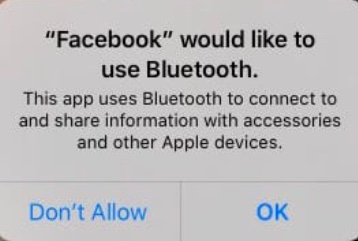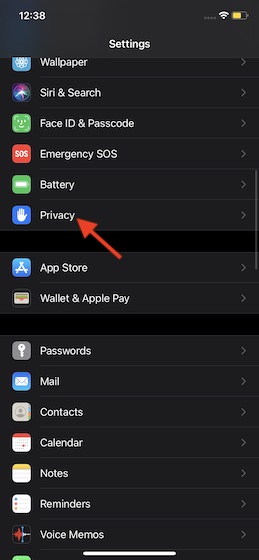Control Third-Party App Access to Bluetooth on iPhone and iPad
Why Apple Rushed to Implement Bluetooth Management on iPhone and iPad Why Do Apps Need Access to Bluetooth? Enable or Disable Bluetooth for Apps on iOS and iPadOS
Why Apple Implemented Bluetooth Management on iPhone and iPad
As mentioned above, apps had complete freedom to access the Bluetooth of the iPhone without any limitation and the need for approval from a user. But when Bluetooth “tracking beacons” at stores, public locations, and shopping malls became common, and several sensational reports revealed how companies misused Bluetooth to track users location secretly, Apple eventually decided to “shut the door on the abuse” with an emphatic announcement at WWDC 2019. With this much-needed privacy feature coming into effect in iOS 13, an app must ask for your permission to access the Bluetooth of your device – just the way it has to take the approval for tracking, local network, location, camera, and microphone. More importantly, you can now revoke the third-party access to Bluetooth on your device on your terms.
Why Do Apps Need Access to Bluetooth?
Different apps need Bluetooth for different purposes. For instance, a fitness app like Fitbit may require Bluetooth to connect to your tracker to keep a tab on your exercise. And a social networking app like Facebook may require access to Bluetooth to connect to and share information with accessories and other Apple devices.
If you find the reason valid enough, you can hit OK to let an app use your Bluetooth. Just in case you aren’t pleased with the reason or find it obscure, you can simply hit the “Don’t Allow” option in the popup to shut the door. Fortunately, it’s all in your hands now!
Enable or Disable Bluetooth for Apps on iOS and iPadOS
On your iPhone or iPad, launch Settings app.
Now, scroll down and choose Privacy.
Next, select Bluetooth.
On this screen, you should a list of all the apps which have accessed the Bluetooth on your device. Simply, turn off the switch next to an app which you no longer want to use Bluetooth of your device.
In the end, quit the Settings. Whatever changes you make will come into effect immediately.
Control Apps’ Access to Bluetooth on Your Device with Ease
So, that’s how you can prevent any app from misusing the Bluetooth of your device. Now that you know the truth behind why Apple had to bring it on iOS, make sure to get the most out of it to enhance security and privacy. The Cupertino-based company has vastly improved privacy in iOS 14. Features like limiting third-party access to Photos and preventing apps from having access to your precise location are some of the notable additions. What’s your view about them? Do share it with us.